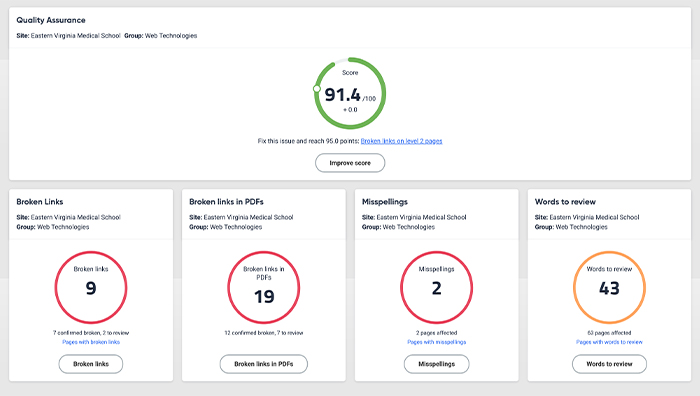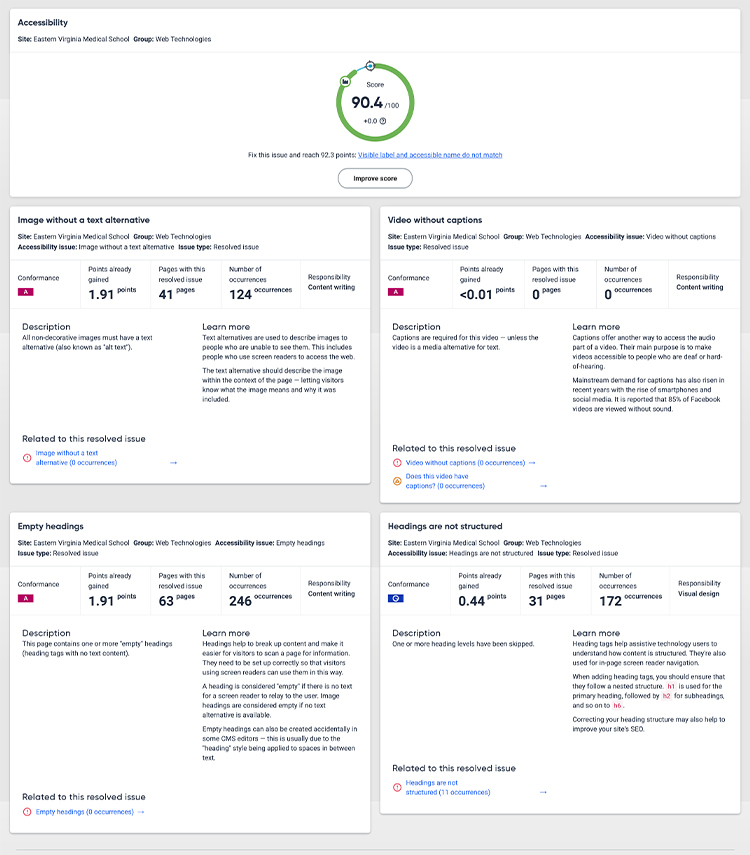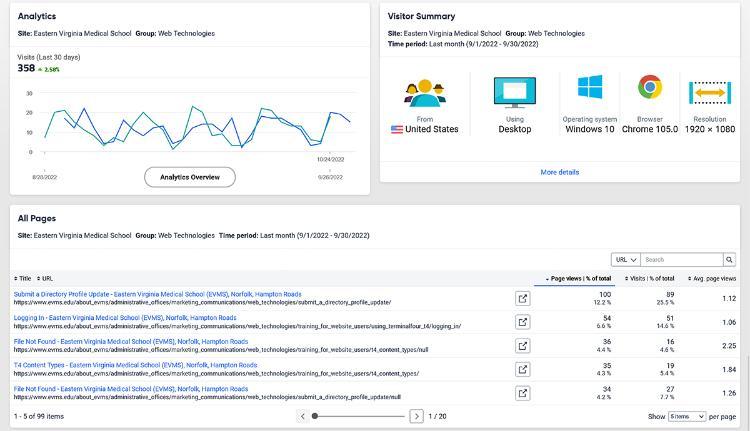The Website Overview dashboard report in Siteimprove is designed to provide you with an at-a-glance picture of your website(s).
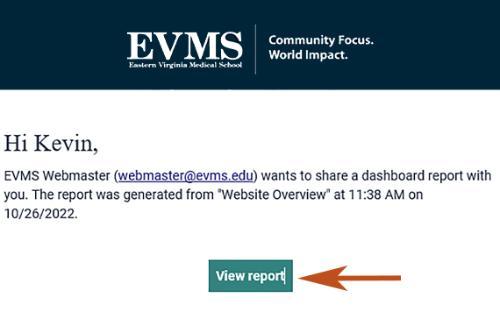
This report is emailed at the beginning of every month and features scores for quality assurance (e.g. broken links, misspellings) and accessibility issues as well as analytics for the past 30 days.
When you receive the email, you will have the option to "View report," which will pull up a webpage version. From there, use the modules to log in to Siteimprove, where you can dive deeper and fix issues impacting your score.
Email webmaster@evms.edu or submit at ticket via evms.edu/webhelp to get started with a report schedule and access to Siteimprove.