To streamline the CME reporting process and reduce the burden on physicians, EVMS CME, like many other accredited CME providers, will be reporting CME and MOC credits to CME Passport on behalf of those physicians who grant us permission to do so and provide all the necessary information.
CME Passport
What is CME Passport?
CME Passport, which was developed by the Accreditation Council for Continuing Education (ACCME), the national accrediting authority for continuing education, is a free, centralized online application that allows physicians to access their CME and MOC records and explore CME offerings across the country.
Below are a few key features of CME Passport
- State medical licensing boards and certifying boards that are collaborating with the ACCME will have access to data reported. This includes the American Board of Surgery, which retired Self-Reporting of Continuous Certificate (CC) Credit earlier this year.
- Physicians who create an account in CME Passport can find and track their CME and MOC credits from various CME providers.
- Search for accredited CME activities.
For more information on CME Passport for physicians, visit CME Passport Information for Providers.
What do activity planners and coordinators need to know about CME Passport?
A new statement will be added to all EVMS CME approved activities to alert learners that this service is being provided.
This is what it looks like:
_1-180x109.png) CME Passport: The CME credits that physicians earn from this activity will be submitted to ACCME's CME Passport, a free, centralized web application where you can create a personalized account to view, track, and generate transcripts of your reported CME credit. Visit www.cmepassport.org to create your account.
CME Passport: The CME credits that physicians earn from this activity will be submitted to ACCME's CME Passport, a free, centralized web application where you can create a personalized account to view, track, and generate transcripts of your reported CME credit. Visit www.cmepassport.org to create your account.
What do learners need to know about CME Passport?
Learners should update their CME account profile by visiting CME Tracker Profile.
1. Click on Sign-In in the upper right corner (highlighted in the image below)
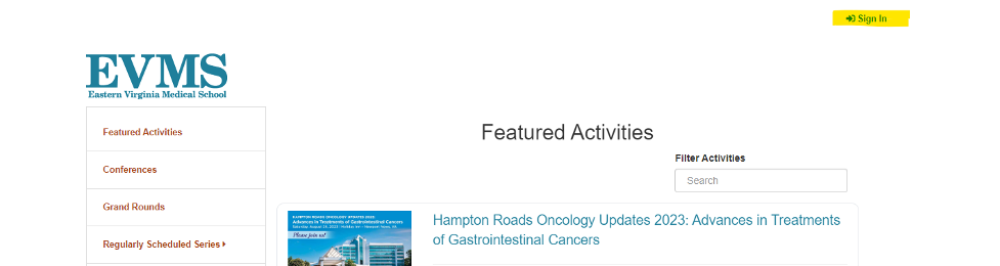
2. Enter your email and password and click “Sign-In”
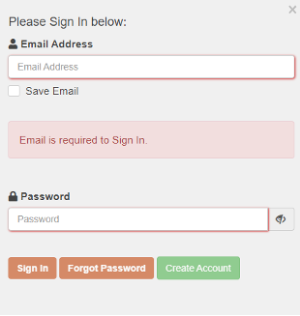
3. Your sign-in is successful. Click “Continue”
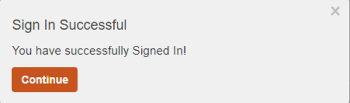
4. Click Yes after “Are you a Physician” and the following will appear. Complete required fields.
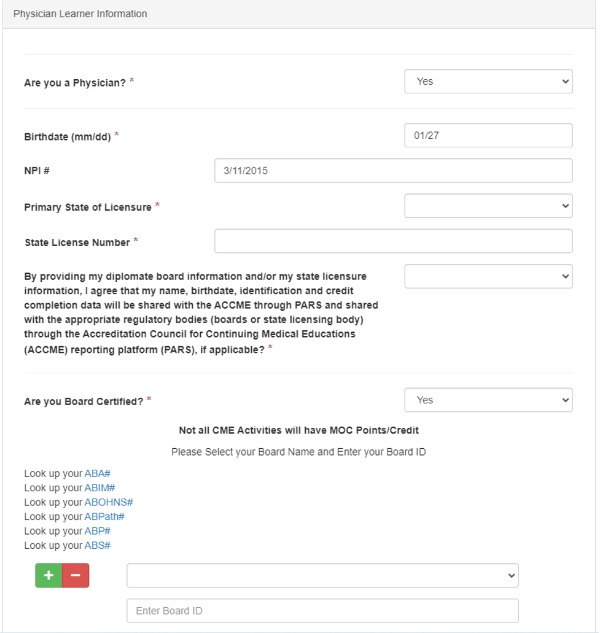
5. Once you have completed all required fields, scroll to the bottom and click on Save Profile.
Physicians can create their CME Passport account by going to CME Passport, clicking on "Create an Account" and following the instructions. Step-by-step instructions to access CME Passport are also available here.
Please note that credits may take up to 30 days to appear in CME Passport.